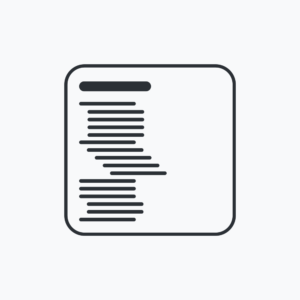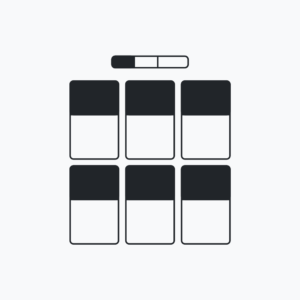Description
Plugin adds a switch or dropdown to toggle Bootstrap’s dark theme via shortcode. Feel free to toggle theme in the navbar. Documentation
- Lifetime updates
- Switch template
- Dropdown template
- Unlimited domains
- Unlimited installations
- Buy once, it’s yours
- Email support