Installation
- Buy plugin
- Download
bs-isotope-unzip1rst.zipand unzip file - In your admin panel, go to Plugins > and click the Add New button.
- Click Upload Plugin and Choose File, then select the Plugin’s
bs-isotope.zipfile. Click Install Now. - Click Activate to use your new Plugin right away.
Shortcode
Use shortcodes to display the grid. The shortcode has 4 parts plus additional options.
Selecting the grid
bs-isotope-equal-height– posts, isotope or any custom post typebs-isotope-masonry– posts, isotope or any custom post typebs-isotope-equal-height-overlay– posts, isotope or any custom post typebs-isotope-masonry-overlay-posts, isotope or any custom post typebs-isotope-search-list– posts, isotope or any custom post typebs-isotope-product– WooCommerce products
[bs-isotope-equal-height]Selecting the post type
type=""– post, isotope, product or any custom post type
[bs-isotope-equal-height type="post"]Selecting the taxonomy
tax=""– category, post_tag, isotope_category, product_cat or any custom taxonomy
[bs-isotope-equal-height type="post" tax="category"]Selecting the terms
Terms can be entered directly in the shortcode or by the ID of a parent term.
terms=""– terms-slug, multiple terms separated by comma
[bs-isotope-equal-height type="post" tax="category" terms="cats, dogs, birds"]Instead of writing each term directly into the shortcode, the ID of a parent term can also be used if terms are wrapped in parent. For example following category structure:
- Animals (ID)
- Cats
- Dogs
- Birds
terms_parent=""– the ID of the parent term
[bs-isotope-equal-height type="post" tax="category" terms_parent="111"]Both methods results in the same output:
Options
Even though Isotope is designed to filter an unordered list, there is the option to sort items in the shortcode, similar to bs Swiper and bs Grid. Additionally, you can limit the number of displayed items:
orderby=""– date, title, or randorder=""– ASC or DESCposts=""– amount of posts to show
[bs-isotope-equal-height type="post" tax="category" terms="cats, dogs, birds" orderby="title" order="DESC" posts="20"]Additional options for bs-isotope-equal-height, bs-isotope-masonry and bs-isotope-search-list:
excerpt="false"hide excerpttags="false"hide tagscategories="false"hide categories
Additional options for bs-isotope-equal-height-overlay and bs-isotope-masonry-overlay:
excerpt="false"hide excerpt
[bs-isotope-equal-height type="post" tax="category" terms="cats, dogs, birds" orderby="title" order="DESC" posts="20" excerpt="false" tags="false" categories="false"]Examples
Equal height
All cards have the same height. The read more link line up at the bottom.
Posts filtered by tags
[bs-isotope-equal-height type="post" tax="post_tag" terms="Lorem, Ipsum, left-sidebar" orderby="title" order="ASC"]Isotopes filtered by isotope_category
[bs-isotope-equal-height type="isotope" tax="isotope_category" terms_parent="111"]Masonry
Displays each card in a pinterest-style layout.
Isotopes filtered by isotope_category
[bs-isotope-masonry type="isotope" tax="isotope_category" terms="colorful, colorless"]Overlay
All cards have the same height with the featured image as background. Card content appears on hover.
Note that all featured images must have the same ratio, and custom excerpts should be as short as possible. Overlay templates use card image overlays, and long content will be displayed outside the image.
Isotopes filtered by isotope_category
[bs-isotope-equal-height-overlay type="isotope" tax="isotope_category" terms_parent="111"]
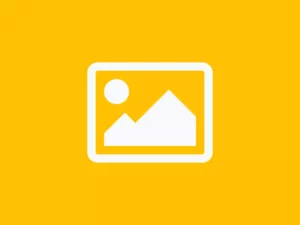
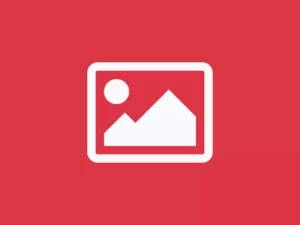
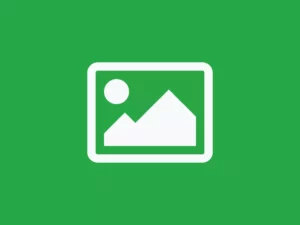
Masonry Overlay
Displays each card in a pinterest-style layout with the featured image as background. Card content appears on hover.
Isotopes filtered by isotope_category
[bs-isotope-masonry-overlay type="isotope" tax="isotope_category" terms="colorful, colorless"]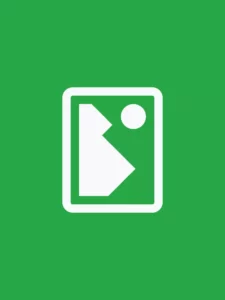
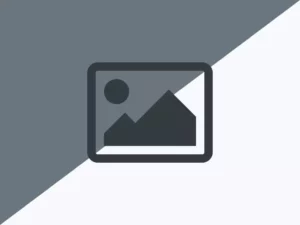
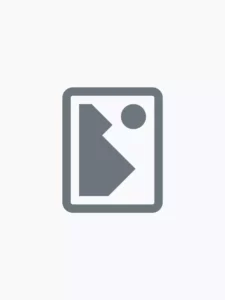
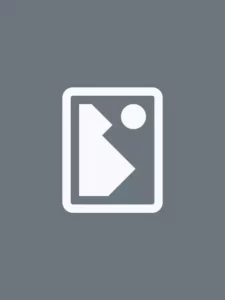
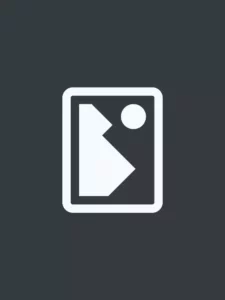

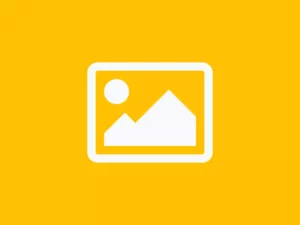
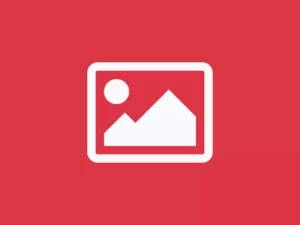
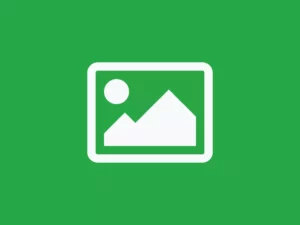
Search list
This template uses an additional search form that scans in real-time through the entire content of the cards. When “All” is selected in the buttons, it searches through all the cards. If a different filter button is clicked, only the results of that button are searched. This is well suited for creating large directories with filter buttons from A-Z and cards with more information. Advanced Custom Fields might a useful helper to create more complex cards with additional content.
Posts filtered by category
[bs-isotope-search-list type="post" tax="category" terms="post-demos, post-demos-2" orderby="title" order="ASC"]Type something into the search field. If the search term exists, it will be found. For example search for “jul” and click the filters. All items are filtered which have “July” in meta information.
Nothing found
Products
WooCommerce products filtered by product_cat.
[bs-isotope-product type="product" tax="product_cat" terms="plugins, t-shirts" orderby="rand"]WooCommerce products filtered by product_tag.
[bs-isotope-product type="product" tax="product_tag" terms="plugin, t-shirt, dark mode, button" orderby="rand"]Pages
Pages cannot filtered this way, because they have nothing what Isotope can select and search for. A quick workaround is to add categories and tags to pages with a few lines of code in your functions.php:
/**
* Add taxonomy to pages
*/
function category_tags_page() {
// Add tag metabox to page
register_taxonomy_for_object_type('post_tag', 'page');
// Add category metabox to page
register_taxonomy_for_object_type('category', 'page');
}
add_action( 'init', 'category_tags_page' );Now it’s possible to filter pages as well.
Pages by category
[bs-isotope-masonry type="page" tax="category" terms="cats, birds"]Pages by tags
[bs-isotope-masonry type="page" tax="post_tag" terms="bananas, garlic"]Filters
The plugin includes filters to edit grid columns and buttons without overriding templates in the child theme. These filters can be applied to all templates at once or to a single template file. Add filters to your child’s functions.php.
Grid
Columns in a single file:
/**
* Change isotope col classes in a single file
*/
function isotope_col_class($string, $location) {
if ($location == 'equal-height') {
return "col-6 col-xl-2";
}
return $string;
}
add_filter('bootscore/class/isotope/col', 'isotope_col_class', 10, 2);Columns in all templates:
/**
* Change entire isotope templates col classes
*/
function isotope_col_class() {
return "col-6 col-xl-2";
}
add_filter('bootscore/class/isotope/col', 'isotope_col_class', 10, 2);Buttons
Button wrapper
Changing the text-center mb-4 class in a single file:
/**
* Change isotope filter wrapper classes in a single file
*/
function isotope_filter_wrapper_class($string, $location) {
if ($location == 'equal-height-overlay') {
return "mb-5";
}
return $string;
}
add_filter('bootscore/class/isotope/filter/wrapper', 'isotope_filter_wrapper_class', 10, 2);Changing the text-center mb-4 class in all template files:
/**
* Change entire isotope filter wrapper classes
*/
function isotope_filter_wrapper_class() {
return "mb-5";
}
add_filter('bootscore/class/isotope/filter/wrapper', 'isotope_filter_wrapper_class', 10, 2);Button group
The filter buttons are wrapped in a btn-group.
Depending on how many categories are filtered, the btn-group can be too big for small screens and it is better to use single buttons for smaller screens instead.
Remove btn-group class in a single template file:
/**
* Remove isotope filter btn-group in a single file
*/
function isotope_filter_remove_btn_group($string, $location) {
if ($location == 'equal-height-overlay') {
return "";
}
return $string;
}
add_filter('bootscore/class/isotope/filter/btn_group', 'isotope_filter_remove_btn_group', 10, 2);Remove btn-group class in all template files:
/**
* Remove entire isotope filter btn-group
*/
function isotope_filter_remove_btn_group() {
return "";
}
add_filter('bootscore/class/isotope/filter/btn_group', 'isotope_filter_remove_btn_group', 10, 2);“Responsive” btn-group
Bootstrap does not have a responsive version of the btn-group. jQuery can be used to add or remove the btn-group class based on screen size. The following jQuery code removes the btn-group class on screen sizes below iPad portrait mode. Code goes to child’s assets/js/custom.js:
$(window).resize(function () {
if (window.matchMedia("(max-width: 767px)").matches) {
$('.filter-buttons').removeClass('btn-group');
} else {
$('.filter-buttons').addClass('btn-group');
}
}).trigger("resize");Button classes
Change btn class in a single template file:
/**
* Change isotope filter btn class in a single file
*/
function isotope_filter_btn_class($string, $location) {
if ($location == 'equal-height-overlay') {
return "btn btn-sm btn-danger";
}
return $string;
}
add_filter('bootscore/class/isotope/filter/btn', 'isotope_filter_btn_class', 10, 2);Change btn class in all template files:
/**
* Change entire isotope filter btn class
*/
function isotope_filter_btn_class() {
return "btn btn-sm btn-danger";
}
add_filter('bootscore/class/isotope/filter/btn', 'isotope_filter_btn_class', 10, 2);Overriding templates via theme
Template files can be found within the bs-isotope/templates/ plugin directory.
Edit files in an upgrade-safe way using overrides. Copy the template into a directory within your theme named bs-isotope keeping the same file structure but removing the templates subdirectory. Path must be your-theme/bs-isotope/[file].php.
The copied file will now override the bs Isotope template file. Change grid, classes or HTML as you want.
Templates that can be overridden:
sc-equal-height.phpsc-equal-height-overlay.phpsc-masonry.phpsc-masonry-overlay.phpsc-search-list.phpsc-product.php
Using the Isotope CPT
bs Isotope CPT is a Gutenberg-ready custom post type plugin, well suited to create a portfolio or something what differ from usual posts. But of course, plugin can be used as a blueprint to create your own CPT as well.
Since Isotope v6, the CPT is decoupled from the filter and an optional plugin. It has nothing to do with the filter anymore.
Installation
- Download
bs-isotope-unzip1rst.zipand unzip file - In your admin panel, go to Plugins > and click the Add New button.
- Click Upload Plugin and Choose File, then select the Plugin’s
bs-isotope-cpt.zipfile. Click Install Now. - Click Activate to use your new Plugin right away.
- Go in Backend to Settings > Permalinks and click Save Changes
The new custom post type “Isotope” appears now in the backend below the posts. Use it like posts, create categories (isotope_category) and Isotope posts (isotope). Don’t forget to save the permalinks in Settings > Permalinks > Save Changes.
The Isotope CPT uses an own single.php and archive.php.
Filters
Change Isotope category badge
/**
* Change Isotope CPT badge class
*/
function custom_isotope_category_badge_classes($classes, $term) {
// Replace the existing classes with new ones
$classes = 'badge text-bg-success rounded-0 text-decoration-none';
return $classes;
}
add_filter('bootscore/class/badge/isotope', 'custom_isotope_category_badge_classes', 10, 2);Change Isotope single slug
The url of the single item is yourdomain.com/isotope/item-name/. Copy following code into your functions.php:
// Change isotope single slug
function change_isotope_slug( $args, $post_type ) {
if ( 'isotope' === $post_type ) {
$args['rewrite']['slug'] = 'my-custom-slug';
}
return $args;
}
add_filter( 'register_post_type_args', 'change_isotope_slug', 10, 2 );Change my-custom-slug in line 5 into for example projects and save. Save the permalinks in Settings > Permalinks > Save Changes. The new single url is now yourdomain.com/projects/item-name/.
Changelog
Currently bs Isotope v6.3.2
A detailed changelog can be found in the plugin’s readme.txt file. It can also be accessed in the WordPress backend by navigating to Plugins > bs Isotope > View details > Changelog tab.
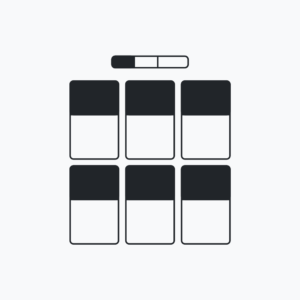



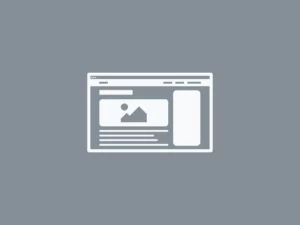
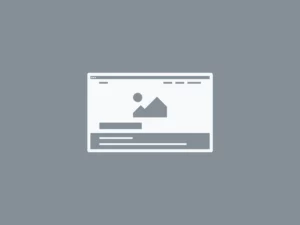

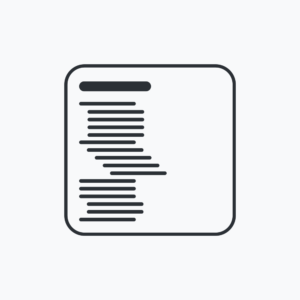


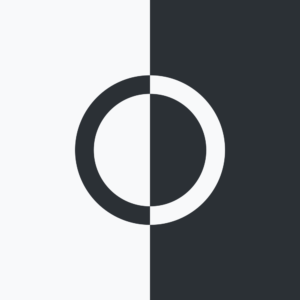

Arran Hearn
Hi Bastian,
Just getting an jQuery error trying to use isotope with the latest Bootscore 5.0.2.0
Uncaught ReferenceError: jQuery is not defined
at isotope-init.js?ver=5.7.2:4
I’m trying to use isotope to display all posts with the overlay, all are in category ‘General’ (ID=4)
[bs-isotope-equal-height-overlay type="isotope" tax="isotope_category" cat_parent="4"]
As of now, nothing is showing up – Do I need to add anything to the Isotope CPT? Perhaps it the jQuery problem causing this?
Cheers, love bootscore btw ; )
Basti
Hi Arran,
the isotope-init.js was removed in February. So that means you use an older version. Maybe there is a conflict with 3rd party plugin or something with your child.
You wrote that you filter by a category id 4 which contains all posts? This won’t work because Isotope does not know what to filter. The parent category must have subcategories. Subcategories are then used for filtering and posts must be in subcategory, not in parent category.
This are just ideas, but I cannot say something without checking your code.
If that not fix the issue, please share a site link and admin details, so I will fix that. You can send details here: https://bootscore.me/support/
Best regards
Basti
Arran Hearn
Ah ha, I see. I was using the plugin from github (I guess the old version). No problem – solved the issue now, but thank you for your prompt response.
Cheers
Dominik Cipriano
Hi Basti,
i have a problem with the plugin.
I get the following error message in a bootstore child theme and also main theme:
[bs-isotope-masonry type="post" tax="category" cat_parent="4"]
Notice
Trying to get property ‘ID’ of non-object in
/var/www/html/web/wp-content/plugins/bs5-isotope/templates/sc-masonry.php
on line
93
The plugin as well as the installation is out of the box on an apache environment with php 8.0. The error is also displayed with php 7.4.
Is there a solution for this?
Thanks for your help
Best regards
Dominik
Basti
Hi Dominik,
I need access to your site to check. For purchased plugin you get direct support. Please fill admin and ftp data here https://bootscore.me/support/
Best regards
Basti
Eirik Høyme Rogn
Did you resolve this issue? I have encountered the same problem.
Basti
Hi Erik,
you have a message in your inbox. Please check your spam folder as well.
Nam Nguyen Ba Hoang
Hi Basti,
I also have the same problem, despite of it, plugin work fine
Basti
Hi Nam,
please send me admin and ftp data here https://bootscore.me/support/. So, I will check this.
Thanks
Vladislav Khusainov
I still don’t understand how to use “category”, “isotope_category”. How do I add entries to “isotope_category”? When writing to a blog, I can only add new entries to the “category”
Basti
Hi Vladislav,
for example if yo want to filter posts:
Create a parent category and some child categories and assign posts to child categories.
Animals (parent category)
– Birds (child category)
— Bird 1 (post)
— Bird 2 (post)
– Fishes (child category)
— Fish 1 (post)
— Fish 2 (post)
Now check the id of parent category (Animals) and paste it in shortcode.
Posts are now filtered by Birds and Fishes.
Using custom post types:
If you want to use custom post types, there is a taxonomy instead of category. For example Isotope uses “isotope_category” instead of “category”.
Create in backend in isotope category (isotope_category) structure like above:
Food (parent isotope_category)
– Breads (child isotope_category)
— Bread 1 (isotope post)
— Bread 2 (isotope post)
– Cakes (child isotope_category)
— Cake 1 (isotope post)
— Cake 2 (isotope post)
Now change the type to isotope check the id of parent isotope_category (Food) and paste it in shortcode.
Isotopes are now filtered by Breads and Cakes.
You can send me backend access to your site https://bootscore.me/support/. I will help you to create some sample conrent.
Does that help?
Basti
Massimo Matteazzi
Hello,
if I create a parent category then my categories are going to change.
for example if before I wasn’t using parent categories, and I have:
– cars
– bikes
– boats
with permalinks:
mydomain.com/category/cars
mydomain.com/category/bikes
mydomain.com/category/boats
If now I want to use the plugin and create an isotope menu with all|cars|bikes|boats I need to create a new parent category called for example “vehicles”. But in order to make it work the permalinks now become:
mydomain.com/category/vehicles/cars
mydomain.com/category/vehicles/bikes
mydomain.com/category/vehicles/boats
how can I avoid that?
thanks
Basti
Hi Massimo,
do you use Posts or Isotopes? Think doing exactly this is not possible without a hack or plugin.
But you can do some settings in Backend > Settings > Permalinks to hide category complete if that helps.
For paid products you get email support here https://bootscore.me/support/. You can send admin details and we can check.
Basti
Pavel Lazarev
Hi!
Awesome plugin, but how can I sort products not by IDs? Maybe, sort by name or manually with woocommerce tool.
Thank you!
Basti
Hi Pavel,
unfortunately it’s not possible to sort them by names. Items must be placed in subcategories and plugin uses the subcategories for filtering by id of the parent category.
Hope that helps
Alvar Card
Hi!
Great plugin… I have two questions
How to exclude a post from the grid?
and
how to hide the “all” button when in some cases all are shown without categories?
Thank you!
Basti
Hi Alvar,
A shortcode is to include something and not to exclude. You can’t exclude items via shortcode but you can do a workaround. Items get classes by category/taxonomy slug. This mean you can create a top level category and hide them by setting category/taxonomy class to
display: nonein the grid. For example create a categoryhide-this-categoryand add items you want to hide to this. Then use CSS. Example uses equal-height template./* Exclude items */ #equal-height .hide-this-category { display: none; }You can remove “All” button simply in template file. But you can do this simply with CSS as well. Example uses equal-height template.
/* Hide All button */ #filters-equal-height .btn:first-child { display: none; } /* Set border-radius to 2nd button */ #filters-equal-height .btn:nth-child(2) { border-top-left-radius: 0.25rem; border-bottom-left-radius: 0.25rem; }Depends on which template you use, change # selector to your template.
Does this help?
Brian King
Like BootScore, bS Isotope totally rocks! Top of my wishlist is PAGINATION. I’d love to see it for bs-isotope-product and offer Next Page, Page Numbers, Load more.. alternatives. Go BootScore!
Basti
Thank you!
Pagination is not possible, because Isotope is not a “category” template, it’s a shortcode that shows content inside a page.
Adding a kind of “Load more…” means that bS Isotope needs another library https://github.com/metafizzy/infinite-scroll. Infinite scroll is made by the same developer as Isotope, so both libraries should work fine together.
We will do not add this to plugin, this will go beyond the scope. But we can help add this to your child-theme if you want.
Brian King
My apologies Basti, I should have explained “why” I wanted it.. we have categories that have over 500 products, meaning the pages (with bS Isotope), take forever to load. If Infinite scroll is a way around it, then yes, it would be a great solution.
Basti
Do you have a link to your Isotope?
Andy Miller
Hello –
Does bS Isotope support isotopes combination filters?
Thanks.
Basti
What do you mean exactly? Mixing post types? No, that’s not possible.
Andy Miller
Thanks for your reply, apologies for the vague question.
I’m basically looking for multiple filter criteria, probably through multiple filters. Like shown here:
isotope.metafizzy.co/filtering.htmlthe combination filter towards the bottom of this page.
Basti
Of course, this is simply possible by adding more than one categories/taxonomies to the items.
Check the https://bootscore.me/documentation/plugin/bs-isotope/#Equal_height example.
Click the Blue and the Red button. The Blue Red item is in the categories Blue and Red. So when you click the Red Button, the Blue one is shown too, because it is in Red category as well.
Does this help?
Andy Miller
Yes thank you, that helps. Is it possible to have for example 2 filters, say one of them is colors and one is numbers and filter based on both, such as Blue 1 or Green 2?
Basti
Do you mean two filter bars? Unfortunately not.
But you can create as many categories/taxonomies as you want. For Example Blue 1, Blue 2, Blue 3, Green 1, Green 2… Then assign simply the items to the categories.
Alexandru Ursachi
How to make a restriction on the output of records, the load more button?
Basti
Hi Alexandru,
plugin itself has no load more function, because Isotope is just a filter plugin. You can use a script like https://github.com/zeshanshani/simple-load-more or any other library to add load more functionality to Isotope in your child theme.
Alexandru Ursachi
Any ajax solutions please?
Basti
A load more button isn’t a small thing. You can use a library https://www.jqueryscript.net/tags.php?/load%20more/ or code it yourself https://codepen.io/laura-chesches/pen/xgEOpY.
However, as mentioned in previous comment, a load more is not part of the plugin because Isotope is for filtering large content lists. So, you have to integrate it by yourself.
I’m sure that there are a lot of examples on Stackoverflow as well for example https://stackoverflow.com/questions/64151569/how-to-make-load-more-button-showing-other-rows (not Ajax based)
Arkadiusz Kwiatkowski
Hello,
Any idea why i get errors like:
Warning
: Undefined variable $post in
Warning
: Attempt to read property “ID” on null in
and url to plugins/bs-isotope-main/templates/sc-masonry-overlay.php on line 89
Didnt change anything in source code.
Best Regards!
Basti
Hello Arkadiusz,
this is hard to say without having a link to your project. At first glance it looks that you have enabled debug mode in
wp-config.php:If so, please disable it setting to false:
The line
89(your comment) is used to add the category/taxonomy as a class to the item which can be filtered by this class and is in every template file the same. So, nothing special here.You can use the support form send link and admin data to here, then we can check what’s happen on your site.
Basti
Arkadiusz Kwiatkowski
Hello,
Sorry, though that i’ve pasted url 🙂 So it’s
twor.ohsofresh.pl/realizacje/I’ve checked and debug mode was disabled, so that’s not it.
My code for isotope is:
One thing i’ve disabled is button, but used CSS for it.
Best regards!
Basti
Hello Arkadiusz,
I see… This can have several reasons, maybe your PHP version. You can create an admin account and (if possible) FTP access and send both to store(at)bootscore.me. I will check and fix it directly on your site. Should not be a big deal.
Basti
Arkadiusz Kwiatkowski
Hello,
I’ve send you an email 🙂 Thanks for help!
Arek
Basti
Fixed! You have a mail in your box.
Nicolas Raineson
Hi Basti !
I have the same issue with line 88 of sc-masonry.php.
Here is tue url :
https://njvtdwjc.preview.infomaniak.website/notre-actualite/
I hide the php comment with CSS, but I have this :
/*
Warning
: Undefined variable $post in
/home/clients/e26c6806bc2d3e7dee456771ba521945/web/wp-content/themes/bootcommerce-child-main/bs-isotope-main/sc-masonry.php
on line
88
*/
While I put the category ID correctly.
Can You help me ?
Merci beaucoup !
Nicolas
Basti
Hi Nicolas,
firstly, this isn’t an error, it’s just a notice. I figured out that in this case it is a server setting in Hosters backend that sets reports to “true”. You can switch this off in Hosters settings or simply add this line
to your
wp-config.php.If you do need help for this, just send me FTP data here and I will fix that soon directly on your server.
Solved?
Best regards
Basti
Nicolas Raineson
Perfectly solved, yes ! Thank you.
And I have another question. When I display posts or products in masonry via isotope, is there an easy way to display X products only ? I can hide X + n with css or some jQuery deleting, but it is not very clean. Is there an easy way to do this in a server way, through php (which I suck at it ^^) ???
THank you
Basti
Unfortunately not yet. That‘s because what you want to show is selected by shortcode and a shortcode is for selecting something and not to deselect. Isotope is build for filtering large content selected by categories. If you want to have more control about that and want select items by id or whatever, have a look to the bS Grid plugin. Of course, this plugin has no filter.
Does this help?
Nicolas Raineson
Hi !
Thanx for your answer. Helping, but not solving the situation 🙂
i will manage otherwise.
++
Dave Tasker
Hi Bast, a great plugin, thank-you!
In the Pages use-case, would it be possible to incorporate the $post_parent option into the short code please? It would be very useful IMHO to be able to restrict the pages listed to a subset of a given parent page.
Many thanks for your consideration.
Dave Tasker
Silly me, I can use a template override page to amend the query – apologies! Not enough coffee (mutter, mutter)
Basti
Hi Dave,
you’re welcome. If you have a working snippet to catch child-pages, we can add it to the templates.
Dave Tasker
Adds post_parent to the attributes array, and to the query options if specified with a value by the user:
https://gist.github.com/sokratesagogo/5cf0e8c8cc0d1db03a0b128b6d87c8e9
Basti
Thank you. Have it on the list and will add it in one of the next update.
Mike Abbott
Hi all,
Sorry if I’m missing something, but is there a way of using the shortcode in the archive.php template file so that it can display only the custom post types that are in that category?
Basti
Hi Mike,
I do not understand what you exactly mean. Are we talking about the CPT archive? Click the category badge “Colorful” in the first example on top on this page and the archive only displays items from this category https://bootscore.me/categories/colorful/.
Because this displays only one category, there is nothing to filter?
Mike Abbott
Apologies, but I realised I didn’t include enough information in my first post, my situation is as follows:
I have a custom post type of ‘guideline’, each guideline is added to a custom taxonomy of ‘guideline-section’ and then within each guideline, the client can choose other taxonomies of ‘guideline-category’ and ‘guideline-area’.
For each archive page of ‘guideline-section’, is it possible to include the shortcode in the archive page template so that when the user lands on the relevant ‘guideline-section’ archive page, they are presented with the filter of ‘guideline-category’ only for that ‘guideline-section’?
Or would I have to create a new archive.php for each ‘guideline-section’ to only include the relevant taxonomies used for that category?
Basti
I think this is the correct way. You can echo the shortcode in the archive.php, but you need different archives.
But to be honest, I do not exactly understand the case yet. A link to your site will be very helpful to understand what do you want to do in detail. If you do not want to share public, please send link to store(at)bootscore.me.
Zoltán Papp
Hi,
can you help me? Do I want to change the look of the card? How can I do that?
Another question, can I make multiple line headers? The category name are too long.
Thank you.
Basti
Hi Zoltán,
of course, you can do everything. First you should override the template which you use in your child as described here. Then you can edit the HTML as you like.
If you want to change the look of all cards, you may should have a look to Bootstrap variables.
“Another question, can I make multiple line headers? The category name are too long”
What do you mean? The sentence or a long word?
Zoltán Papp
Hi, thank you for answer.
You can see what the head looks like here:
ool.hu/teszt/I can’t attach a screenshot
Since the category is too long, it doesn’t fit in one row, so I want more sorors heads.
Basti
Do you mean the filter buttons? https://i.snipboard.io/Q8NKVo.jpg
Should they look like this? https://i.snipboard.io/WQE8sd.jpg
Simply remove the
btn-groupclass insc-equal-height.phpin line109.Zoltán Papp
Thank you for your help.
Basti
Solved?
Zoltán Papp
Yes, thank you.
Nicolas Raineson
Hi !
I changed my functiuns.php on the child theme with “cas-client” instead of “isotope” slug and then I reload permalinks… and nothing change :/ I still avec url/isotope/name… What mus t I do else to get url/cas-client/name ?
FYI, I use bootscore = 5.2.0.0 – July 22 2022 = becasue the php version of the host does not allow php 7.4.
Thx !
Basti
Hi,
did you changed the slug as described here https://bootscore.me/documentation/plugin/bs-isotope/#Change_Isotope_single_slug?
Quickly tested it and works fine https://dev.bootscore.me/cas-client/boat-1/. Do you have a caching plugin active which caches PHP as well? If so, please purge cache.
“FYI, I use bootscore = 5.2.0.0 – July 22 2022 = becasue the php version of the host does not allow php 7.4.”
7.4 is the minimum require of WordPress as well. Which PHP version runs on your server? Please update bootScore to latest 5.3.3 because 5.2 is very outdated. Don’t care about the PHP requirements, it should work with PHP 5.x as well.
And last but not least, which bS Isotope version are you using?
Sander Janssen
Hi Bootscore,
I am getting this error lately when installing BS Isotope
: Uncaught TypeError: count(): Argument #1 ($value) must be of type Countable|array, WP_Error given in \wp-content\plugins\bs-isotope\templates\sc-equal-height.php:139
Can you please help me with this?
Sander Janssen
O.k. sorry I used this:
bs-isotope-equal-heightinstead of this:
bs-isotope-equal-height type="post" tax="category" orderby="date" posts="4"Basti
👍