Renaming Plugins
In order to be prepared for the upcoming Bootstrap 5, it is time to clean up the mess and create a clear name and shortcode structure to the plugins.
The plugins will be not compatible with both Bootstrap 4 and 5. I will instead provide two different versions for 4 and 5 with a clear distinction.
The first step is to change all plugin names and folders over the next few days. The new name is bS [Plugin Name], zip and plugin folder bs-[plugin-name].
When starting the update to Bootstrap 5, all themes and plugins start with a new version number and the suffix -5, bs-[plugin-name]-5 as new projects to keep both versions.
Clarity
This brings a clear overview to the plugin list of the backend. The plugins are sorted alphabetically and bootScore plugins are all together.
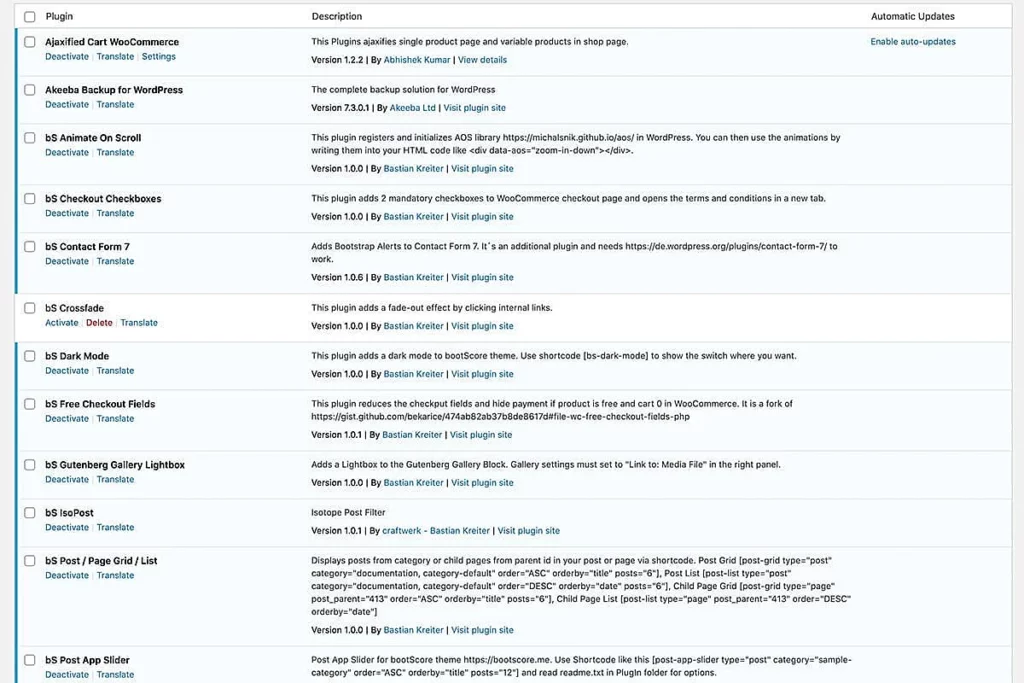
With the suffix -5 in the new versions you can select which version you download.
Renaming shortcodes
To avoid conflicts with plugins from other developers, the shortcodes will be also prefixed with the suffix bs-. For example there are many post sliders out there. If they use the same shortcode as mine, there will be a conflict with this other post slider. For this reason, the shortcode will became unique.
Before:
[post-slider ...]After:
[bs-post-slider ...]Plugins that use shortcodes:
- IsoPost
- Post / Page Grid / List
- Post App Slider
- Post Slider
- Product Slider
Update
If you have NOT modified the plugin, you can just delete the old and install the new one, or leave it as is. First delete, then reinstall. Do not upload the newly named plugin alongside the existing one. The functions and scripts are the same in every plugin, they just have a new name and folder. If you upload it without deleting the old one, WordPress will recognize it as a new plugin. The functions will then be found twice on your website and you will see the “white site of death”.
If you’ve modified it, it’s yours. Don’t upload the new one next to your modified one.
New plugin
To give a good example, I created a new plugin: bS Share Buttons.
It’s tiny and, like everything else here, controllable by code. The idea came from a customer who wants share buttons on his website and I don’t want to use a huge plugin for that.
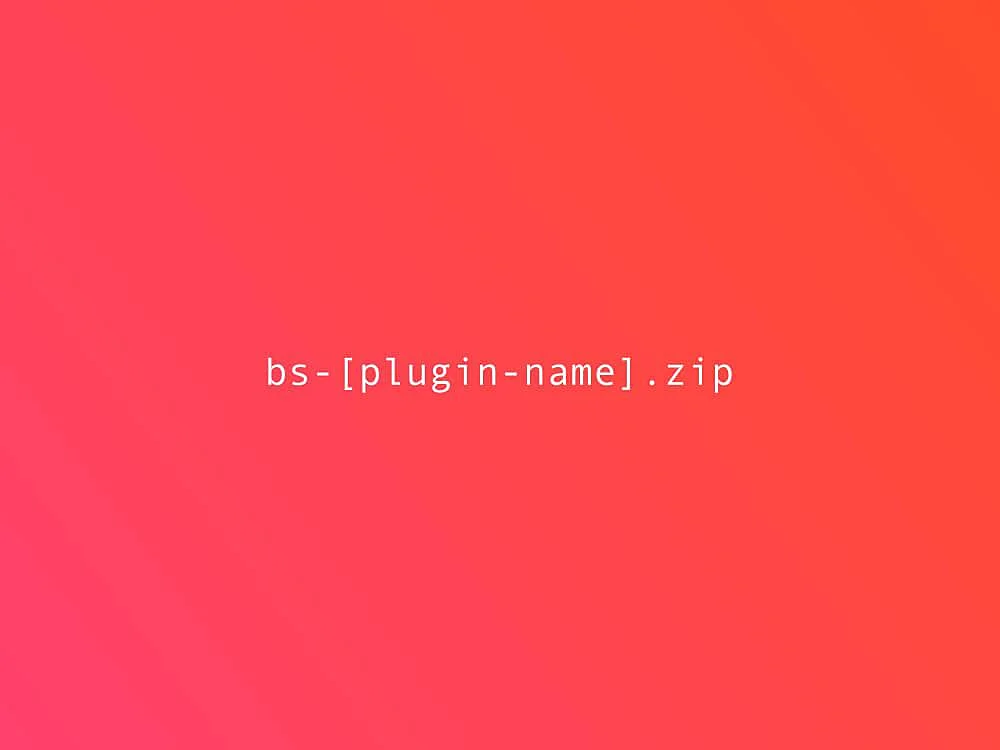
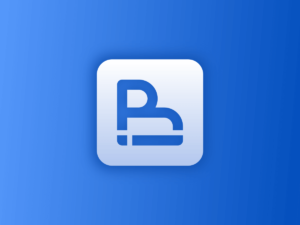
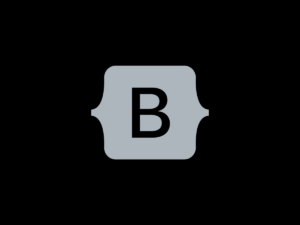

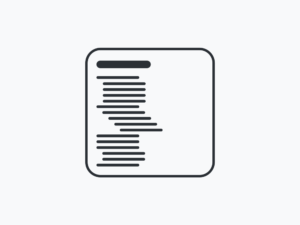
SmallDev
Can you make a video about how the theme settings are set?
Basti
What theme settings do you mean? This page here? It’s the child-theme using the woocommerce-header.php. The font used is Inter. Here is explained how to use Google Fonts.
SmallDev
homepage structure
Basti
I do not understand what you mean. Please describe in more detail.
SmallDev
this type of narrative video https://www.youtube.com/watch?v=rwveDwrNbm0
Basti
There are no settings like that. To setup the front page, create a page, then go in backend to Settings > Reading, choose A static page and select your page.
There are several page templates available. Choose them in page edit screen > Page Attributes: Template.
For landing pages I recommend to use template Blank With Container or Blank Without Container.
Then create your design by using HTML with the Gutenberg Custom HTML block or choose a block you like. If you are not familiar with HTML or Gutenberg, you can use a page builder like Site Origin.
Hope that helps.